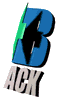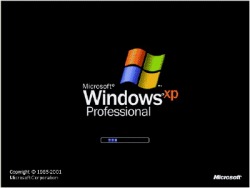Computer
How To Do
Learn how to do just about everything, find How To instructions,How To Do Things,tutorials,Computer Tutorials Windows XP Tips/Tricks,Virus Solutions,Tricks/Tips,Mobiles Tricks,iPod Tutorials,Internet Tutorials,How To Do ?,CD/DVD Tutorials,,PSP Tutorials,PS3 Tutorials
Internet Tutorials
| host_resolution_priority_tweak-pkzone.weebly.com.mht |
| increase_bandwidth_by_tweaking_qos_in_windows_xp_pro-pkzone.weebly.com.mht |
| remove_the_limit_on_tcp_connection_attempts-pkzone.weebly.com.mht |
| how_to_get_unlimited_bandwidth_from_your_host_for_free-pkzone.weebly.com.mht |
| recommended_settings_for_windows_2000-pkzone.weebly.com.mht |
virus solutions
| ahsan_virus-pkzone.weebly.com.mht |
| how_to_remove_orkut_virus_from_computer-pkzone.weebly.com.mht |
| how_to_remove_newfolder-pkzone.weebly.com.mht |
Mobiles Tricks
| best_settings_smartmovie_converter-pkzone.weebly.com.mht |
| encoding_you_movies_with_helix_producer_pro-pkzone.weebly.com.mht |
| cellphone_deactivate_trick-pkzone.weebly.com.mht |
| how_to_find_out_your_cellphone_imei-pkzone.weebly.com.mht |
Computer Tutorials
| 23_ways_to_speed_winxp-pkzone.weebly.com.mht |
| file_extension_renamer_batch_file-pkzone.weebly.com.mht |
| how_to_change_the_browser-pkzone.weebly.com.mht |
| how_to_fix_corrupt_files-pkzone.weebly.ocm.mht |
| how_to_disable_the_send_error_report-pkzone.weebly.com.mht |
| listening_music_in_bios-pkzone.weebly.com.mht |
| how_to_recover_most_of_scratched_cd_data_discs-pkzone.weebly.com.mht |
| cool_background_tutorial-pkzone.weebly.com.mht |
| get_recover_folder_option_from_tools_menu-pkzone.weebly.com.mht |
| how_to_convert_avi_to_dvd-pkzone.weebly.com.mht |
| how_to_find_current_hour_and_date_using_notepad-pkzone.weebly.com.mht |
| how_to_make_folders-pkzone.weebly.com.mht |
| how_to_unlocking_winxp-pkzone.weebly.com.mht |
iPod Tutorials,Movie Tutorials
Windows XP TipsTricks
| administarator_user_name_at_xp_start_up_screen-pkzone.weebly.com.mht |
| get_recover_folder_option_from_tools_menu-pkzone.weebly.com.mht |
| how_to_make_windows_xp_boot_faster-pkzone.weebly.com.mht |
| administrator_user_name_at_xp_start_up_screen-pkzone.weebly.com.mht |
| how_to_display_your_own_picture_with_user_account-pkzone.weebly.com.mht |
| how_to_rename_the_recycle_bin-pkzone.weebly.com.mht |
PS3 Tutorials,PSP Tutorials
How to secure your desktop Icons and other settings?

Today tip is very useful particularly for home users who want to secure their default desktop icons and other desktop settings against unwanted changes that other users can make. For example changes in system desktop appearance, change icons title or image, themes, and screen saver as well as other display settings. Using registry editor, you can disable the save settings functionality to prevent the unwanted changes.
Follow the given steps to disable the save settings functionality for desktop:
To use this feature, you will need to be logged into your computer with administrative rights.
Click Start button and type regedit in Run option then press Enter for next.
Here locate the location to:
google_protectAndRun("ads_core.google_render_ad", google_handleError, google_render_ad);
HKEY_CURRENT_USER\Software\Microsoft\Windows\CurrentVersion\Policies\Explorer
Here in right side panel, right click to create a new DWORD value with the name NoSaveSettings (it is case sensitive), then assign number 1 in value data box.
Now close the registry editor and restart your computer after any changes to go into effect.
But next time, if you want to enable right click functionality on desktop then simply change the value to 0 of data box or delete the NoSaveSettings DWORD item.
Follow the given steps to disable the save settings functionality for desktop:
To use this feature, you will need to be logged into your computer with administrative rights.
Click Start button and type regedit in Run option then press Enter for next.
Here locate the location to:
google_protectAndRun("ads_core.google_render_ad", google_handleError, google_render_ad);
HKEY_CURRENT_USER\Software\Microsoft\Windows\CurrentVersion\Policies\Explorer
Here in right side panel, right click to create a new DWORD value with the name NoSaveSettings (it is case sensitive), then assign number 1 in value data box.
Now close the registry editor and restart your computer after any changes to go into effect.
But next time, if you want to enable right click functionality on desktop then simply change the value to 0 of data box or delete the NoSaveSettings DWORD item.
How to recover the corrupted files in Microsoft Excel?

Today tip will help you to recover the corrupted files of Microsoft excel. There is no need to use any third party software to manage these types of corrupted files, because Microsoft provides the built-in support in Excel to deal with these types of files in better ways. You can use the SYLK (Symbolic Link) format to restore the corrupted files in previous state.
Follow the given steps to recover the corrupted files in MS excel:
First click on Start button, go to Program then click on Microsoft Excel to run the excel page.
google_protectAndRun("ads_core.google_render_ad", google_handleError, google_render_ad);
Now go to File menu and click on Open option to open the corrupted file.
Now again go to File menu and click on Save As option to save the file as type SYLK. Click on Save button to continue.
Here if you want to recover the multiple sheets then save each sheet separately as type SYLK.
Click on Yes button when you receive the message "Book2.slk may contain features that are not compatible with SYLK (Symbolic Link). Do you want to keep the workbook in this format?"
Now close the all opened excel files then again go to File menu and click on Open option to open the .slk type file that you saved in previous step.
Now again go to File menu and click on Save As option to save the file as type Microsoft Excel Workbook. Click on Save button to finish the process.
< Write by,Ussii >
Follow the given steps to recover the corrupted files in MS excel:
First click on Start button, go to Program then click on Microsoft Excel to run the excel page.
google_protectAndRun("ads_core.google_render_ad", google_handleError, google_render_ad);
Now go to File menu and click on Open option to open the corrupted file.
Now again go to File menu and click on Save As option to save the file as type SYLK. Click on Save button to continue.
Here if you want to recover the multiple sheets then save each sheet separately as type SYLK.
Click on Yes button when you receive the message "Book2.slk may contain features that are not compatible with SYLK (Symbolic Link). Do you want to keep the workbook in this format?"
Now close the all opened excel files then again go to File menu and click on Open option to open the .slk type file that you saved in previous step.
Now again go to File menu and click on Save As option to save the file as type Microsoft Excel Workbook. Click on Save button to finish the process.
< Write by,Ussii >
How to secure your desktop Icons and other settings?

Today tip is very useful particularly for home users who want to secure their default desktop icons and other desktop settings against unwanted changes that other users can make. For example changes in system desktop appearance, change icons title or image, themes, and screen saver as well as other display settings. Using registry editor, you can disable the save settings functionality to prevent the unwanted changes.
Follow the given steps to disable the save settings functionality for desktop:
To use this feature, you will need to be logged into your computer with administrative rights.
Click Start button and type regedit in Run option then press Enter for next.
Here locate the location to:
google_protectAndRun("ads_core.google_render_ad", google_handleError, google_render_ad);
HKEY_CURRENT_USER\Software\Microsoft\Windows\CurrentVersion\Policies\Explorer
Here in right side panel, right click to create a new DWORD value with the name NoSaveSettings (it is case sensitive), then assign number 1 in value data box.
Now close the registry editor and restart your computer after any changes to go into effect.
But next time, if you want to enable right click functionality on desktop then simply change the value to 0 of data box or delete the NoSaveSettings DWORD item.
How to disable the right click functionality on the desktop?

Today tip is very useful particularly for home users who want to protect their system default settings against unwanted changes that other users can make. For example changes in system desktop appearance, themes, and screen saver as well as other display settings. Using registry editor, you can disable the right click functionality on desktop to access the "Display Properties" dialog box and this will also prevent users to access windows explorer.
Follow the given steps to disable the right click functionality on desktop:
To use this feature, you will need to be logged into your computer with administrative rights.
Click Start button and type regedit in Run option then press Enter for next.
Here locate the location to:
HKEY_CURRENT_USER\Software\Microsoft\Windows\CurrentVersion\Policies\Explorer
google_protectAndRun("ads_core.google_render_ad", google_handleError, google_render_ad);
Here in right side panel, right click to create a new DWORD value with the name NoViewContextMenu (it is case sensitive), then assign number 1 in value data box.
Now close the registry editor and restart your computer after any changes to go into effect.
But next time, if you want to enable right click functionality on desktop then simply change the value of data box or delete the NoViewContextMenu DWORD item.